Last modified 2025-11-04 |
Validate Your Conda Environment (Tutorial)
 | Abbreviations Key | |||
bool | boolean | IDE | integrated development environment | |
env | environment | SDK | software development kit | |
| HISE | Human Immune System Explorer | str | string | |
hp | hisepy |
At a Glance
This document explains how to use conda_env_builds() (Python) or condaEnvBuilds (R) to build and validate a Conda environment for your SDK workflow. If you have questions, contact Support.
Method signature
 does_conda_env_build()
does_conda_env_build()
hp.conda_env_builds(
path_to_conda_env: str = None
) -> bool
 condaEnvBuilds
condaEnvBuilds
condaEnvBuilds <- function(
pathToCondaEnv = NULL
) # returns logical (TRUE/FALSE)
Parameters
The parameters for this method are listed in the following table.
Python Parameters | ||||||
| Parameter | Required or optional | Data type | Description | |||
path_to_conda_env | optional | string | Path to the Conda environment | |||
R Parameters | ||||||
| Parameter | Required or optional? | Data type | Description | |||
pathToCondaEnv | optional | string | Path to conda environment folder (directory) to build. If not provided, the default IDE conda environment is used. | |||
Description
This function builds and validates a Conda environment in your IDE. When you specify a path to a Conda environment folder (Python: path_to_conda_env | R: pathToCondaEnv), the function attempts to export, verify, and build the environment at that location. If no path is provided, it uses the default environment configured by the IDE.
When specifying your Conda environment, always use an absolute path like /home/workspace/environment/minimalv2. To prevent ambiguity, especially when running code from different working directories, avoid relative paths like environment/minimal. |
The function returns TRUE if the build succeeds and FALSE otherwise, allowing you to programmatically check whether the environment was created and is ready for use in your workflow.
Logging and error handling
During the build process, conda_env_builds prints messages to the console at each step. For example, messages indicate when the environment is being exported, built, and packed. The function also informs you of any critical error, such as a missing file, failed command, or invalid path. It then returns FALSE to indicate failure, and the operation stops at that point. If the build succeeds, the function returns TRUE and prints a success message to the console.
Instructions
The following instructions are written for Python. To adapt them for R, use the R method signature and parameters listed above.
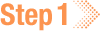 Import libraries
Import libraries
To get started, set up your environment to interact with HISE programmatically and access all available SDK functions. For details, see Use Hise SDK Methods and Get Help in the IDE.
1. Navigate to HISE, and use your organizational email address to sign in.
2. Open an IDE. For instructions, see Create Your First HISE IDE (Tutorial).
3. For programmatic access to HISE functions and efficient handling of tabular data, import the Python SDK.
# Import hisepyimport hisepy as hp
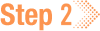 Specify the Conda environment path (optional)
Specify the Conda environment path (optional)
To build a specific Conda environment, provide a path to the environment folder. If you don't specify a path, the default environment configured by the IDE is used.
# Define the path to the Conda environment
PATH_TO_CONDA_ENV = "/path/to/your/conda/env"
# For example
PATH_TO_CONDA_ENV = "/home/workspace/environment/minimalv2"
 Build and validate the Conda environment
Build and validate the Conda environment
1. To export and create your Conda environment, call the build function.
# For a custom environment, pass an absolute path
hp.conda_env_builds(path_to_conda_env=PATH_TO_CONDA_ENV)
# Example call
hp.conda_env_builds(path_to_conda_env="/home/workspace/environment/minimalv2")
Alternatively, use the default environment.
# Call the function with no arguments
hp.conda_env_builds()
2. To confirm that the operation was successful, check the console output for a success message (TRUE), as in the following image. If you specified a custom path, check the folder to confirm the presence of the built environment and any temporary files created during the operation.

 Related Resources
Related Resources
Use the Conda Environment (Tutorial)