| Last modified 2025-04-21 |
Use Specified Metadata Models (Tutorial)
At a Glance
A metadata model is a schema or data dictionary that defines entity-related attributes. HISE supports metadata models for nonhuman species, including mice. These models allow HISE to accommodate diverse research subjects while maintaining the system's core functionality and data organization.
 | Abbreviations Key | ||||
| AIFI | Allen Institute for Immunology | HISE | Humman Immune System Explorer | ||
| BMiF | bone marrow insterstitial fluid | MERSCOPE | multiplexed error robust scope | ||
| BMMC | bone marrow mononuclear cells | OCT | optimal cutting temperature | ||
| CyTOF | cytometry by time of flight | PBMC | peripheral blood mononuclear cells | ||
| FFPE | formalin-fixed, parrafin-embedded | PFA | paraformaldehyde | ||
| GUID | globally unique identifier | SLIMS | simple laboratory information system (Agilent) |
Support for Cells and Nonhuman Species
Description
When scientists work with nonhuman metadata, HISE determines the object of study (mice, for example). Then it pulls in the correct cohort, subject, and sample references from SLIMS, and the server returns the data to be displayed in those fields.
To future-proof HISE, we've designed metadata models to ingest, display, and filter data in a dynamic, species-agnostic way that allows you to create your own data dictionary. You can now designate and define the metadata that's most relevant and useful to your project.
Subject Metadata
In the HISE UI, the Subject field now includes nonhuman subjects. We chose mice as a proof of concept. Therefore, you can see the nonhuman subjects only if you select mice as the object of study. In other words, a project can have only one object of study, and the resulting fields displayed are tied to the core metadata for that selection.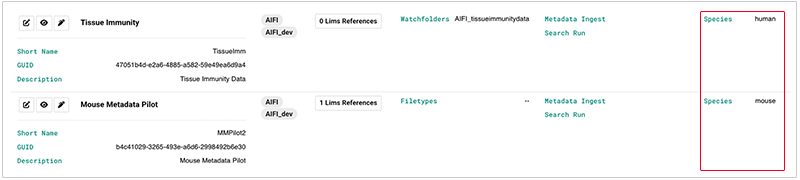
Mouse metadata is listed in the following box. You can use these fields, or designate and define your own, to create a targeted search query (see the instructions in Advanced Search for Cells or Nonhuman Metadata).
To see the Mice section, select a mouse-related project, and then navigate to Data Processing > Subject.
Mouse Metadata | ||
|
|
|
|
|
|
|
|
|
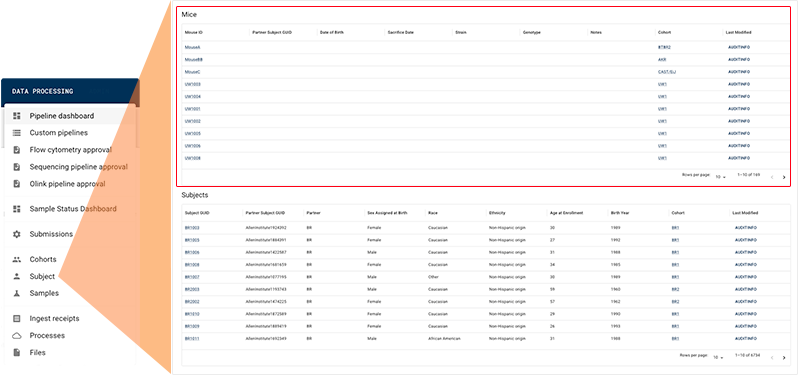
Sample Metadata
To accommodate cell studies and nonhuman species research, HISE includes three specimen fields: Specimen Type, Specimen Source, and Specimen Tissue Subtype. A sample can include multiple tissues as separate specimens. The specimen fields are used to distinguish these specimens from one another (for example, to distinguish skin tissue from tumor cells and bone marrow).The new fields and the available filters for each are shown in the following table. To see them in HISE, navigate to RESEARCH > Data Availability Dashboard, and click the arrow next to Batch ID.
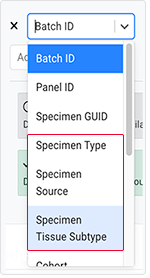
| Field | Available Filters |
|---|---|
| Specimen Type | BMiF, BMMC, Cells, CyTOF, Fixed cells, PBMC, Plasma, Purified Cells, Sample Pool, Serum, Sputum, Supernatant, Tempus Tube, Tissue - Disaggregated, Tissue - Intact, Whole Blood |
| Specimen Source | Lung Lobe 1, Lung Lobe 3, test, lymphNode |
| Specimen Tissue Subtype | 10x Visium CytAssist slide, 10x Xenium slide FFPE, FFPE block, FFPE scroll, FFPE slide, Fresh - OCT block, Fresh - OCT scroll, MERSCOPE slide - FFPE, PFA - OCT slide, Tissue - media, Tissue - no media, pending, test |
Advanced Search for Cells or Nonhuman Metadata
Instructions
The sample metadata specimen fields and the subject fields for mouse metadata are visible and searchable in the Query Builder. To get there, use the following instructions.
1. Navigate to HISE, and use your organizational email address to sign in.
2. From the top navigation menu, click RESEARCH, and choose Advanced Search from the drop-down list.
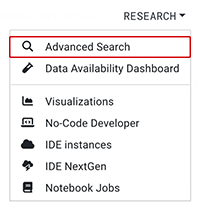
3. Create a query or click a saved query, such as Mice Query, and click OPEN.
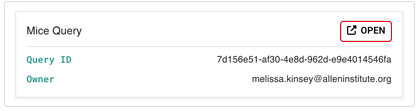
4. Click the arrow next to SAMPLE METADATA, and choose one or more specimen fields from the drop-down list.
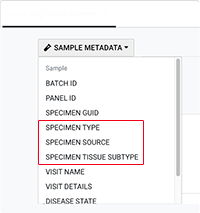
5. Click the arrow next to CUSTOM FIELDS, and choose one or more items from the drop-down list.
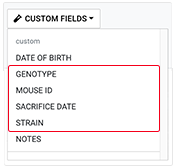
6. Build your query, depending on the options you choose in Steps 4 and 5.
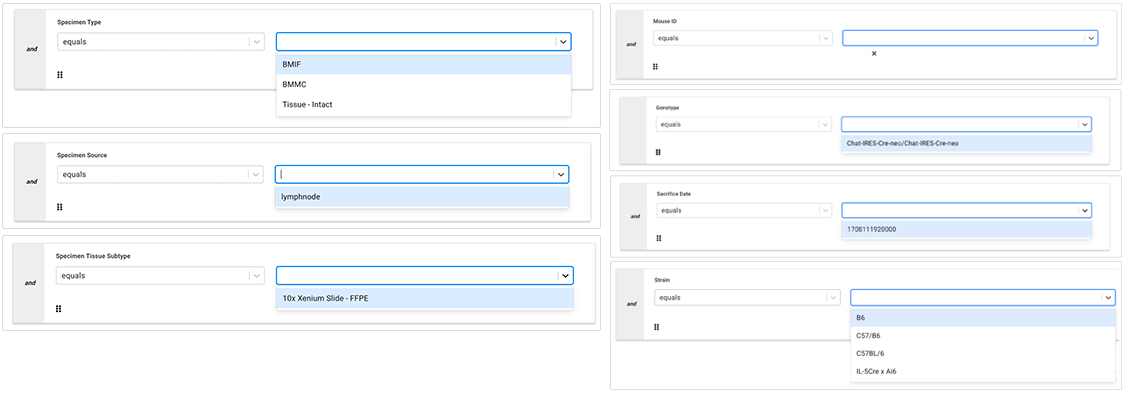
7. Click VIEW RESULTS.


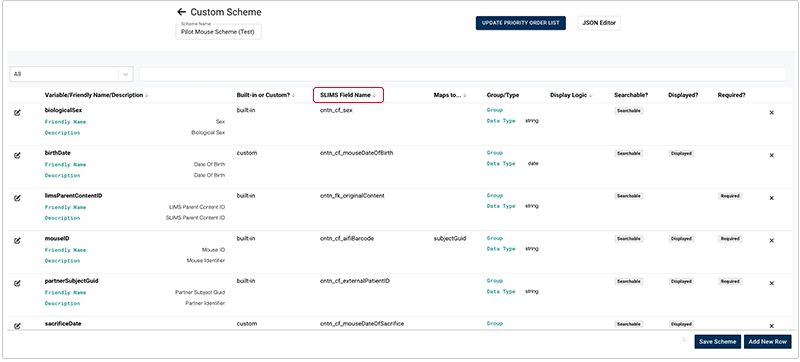
 Related Resources
Related Resources